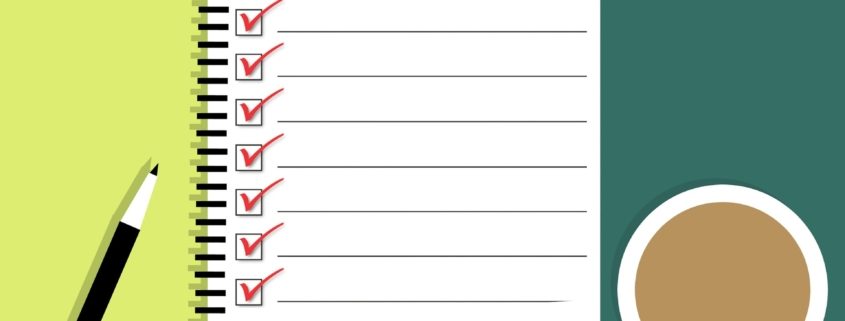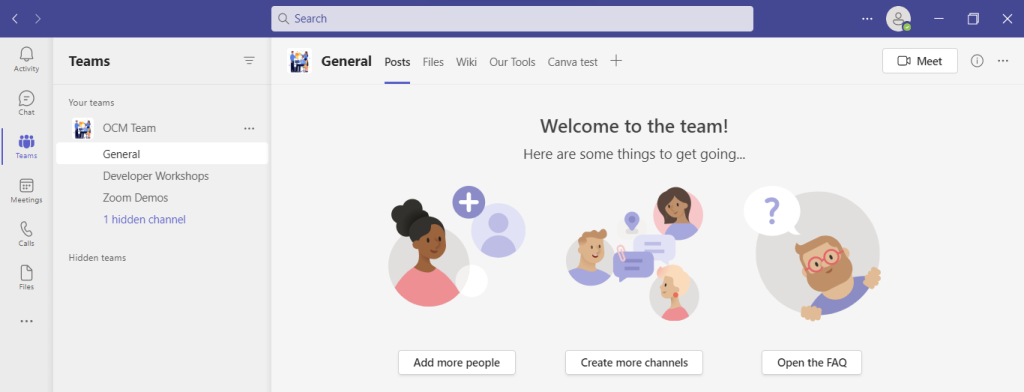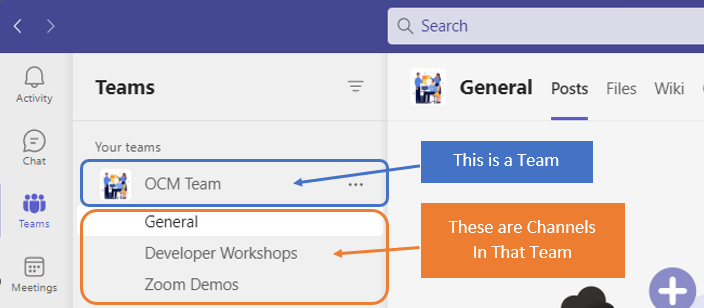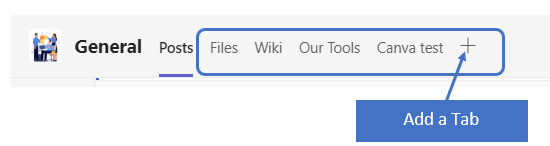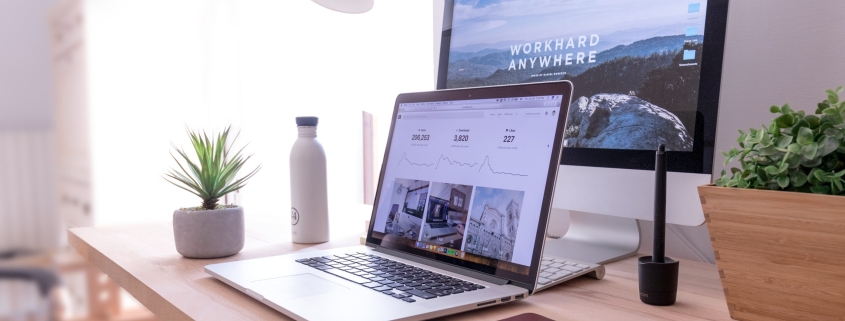One constant struggle in offices is the balance between productivity and security. If you give users too much freedom in your network, risk increases. But add too many security gates, and productivity can dwindle.
It’s a fine balance between the two, but one you can achieve. Organizations need to recognize the importance of both. And not sacrifice one for another.
A recent report from Microsoft notes a dangerous lack of authentication security. Just 22% of Azure Active Directory users had multi-factor authentication (MFA) enabled. This means that over three-quarters were at a much higher risk of an account breach.
Why do organizations fail to adopt important security protocols, like MFA? We know that it’s as much as 99.9% effective at stopping fraudulent sign-ins. Yet so many companies aren’t adopting it.
User inconvenience is the biggest reason. MFA is not expensive. In fact, it’s free to enable in nearly all cloud applications. But if users say that it’s hurting productivity and is a pain to use, companies may not bother with it.
But sacrificing security can hurt productivity worse. Downtime due to a data breach is expensive and can put smaller companies out of business. The main cause of data breaches is credential compromise. So, if you’re not protecting your authentication process, the risk of becoming a breach victim is high.
35% of data breaches initiate from breached login credentials.
There are ways to have both secure and productive users. It simply takes adopting some solutions that can help. These are tools that improve authentication security. But do it in a way that keeps user convenience in mind.
Solutions to Improve Security Without Sacrificing Convenience
Use Contextual Authentication Rules
Not every user needs to go through the same authentication process. If someone is working in your building, they have a certain trust factor. If someone is attempting to log in from outside the country, they do not have that same trust.
Contextual authentication is used with MFA to target users that need to reach a higher bar. You may choose to limit or block system access to someone attempting to log in from a certain region. Or you may need to add an additional challenge question for users logging in after work hours.
Companies don’t need to inconvenience people working from normal locations during typical hours. But they can still verify those logging in under non-typical circumstances. Some of the contextual factors you can use include:
- Time of day
- Location
- The device used
- Time of the last login
- Type of resources accessed
Install a Single Sign-on (SSO) Solution
A report on U.S. employees found they use a lot of apps. Workers switch between an average of 13 apps 30 times per day. That’s a lot of inconveniences if they need to use an MFA action for each of those logins.
Single sign-on applications solve this problem. They merge the authentication process for several apps into just one login. Employees log in once and can go through MFA a single time.
Using multi-factor authentication isn’t nearly as inconvenient. Users gain access to everything at the same time. SSO solutions help organizations improve their security without all the pushback from users.
Recognize Devices
Another way to better secure network access is to recognize devices. This is typically done using an endpoint device manager. This automates some of the security behind user authentication. Thus, it doesn’t inconvenience the person.
First, register employee devices in the endpoint device manager. Once completed, you can then set up security rules. Such as blocking unknown devices automatically.
You can also put in place device scanning for malware and automated updates. Both these things increase security without sacrificing productivity.
Use Role-based Authentication
Your shipping clerk may not have access to sensitive customer information. But your accounting team does. One can have a lower barrier to authentication.
Using role-based authentication saves time when setting up new employee accounts. Authentication and access happen based on the person’s role. Admins can program permissions and contextual authentication factors once. Then, the process automates as soon as an employee has their role set.
Consider Adding Biometrics
One of the most convenient forms of authentication is biometrics. This would be a fingerprint, retina, or facial scan. The user doesn’t need to type in anything. It also takes just a few seconds.
Biometric hardware can be costly, depending on the size of your organization. But you can introduce it over time. Perhaps using biometrics with your most sensitive roles first, then expanding.
Additionally, many apps are now incorporating things like facial scanning. Users can authenticate using a typical smartphone, making it much more affordable.
Need Help Improving Authentication Security?
Don’t give up important security because you’re afraid of user pushback. Give us a call and schedule a security consultation.
This Article has been Republished with Permission from The Technology Press.