7 Pro Tips for Microsoft 365
Microsoft 365 is the most popular of all major office productivity software. It has 48.8% of the global market share, just edging out Google’s apps, by a couple of percentage points. It’s used by individuals, small & mid-sized businesses, and larger enterprise organizations. It does everything a modern office needs. Including from word processing and […]