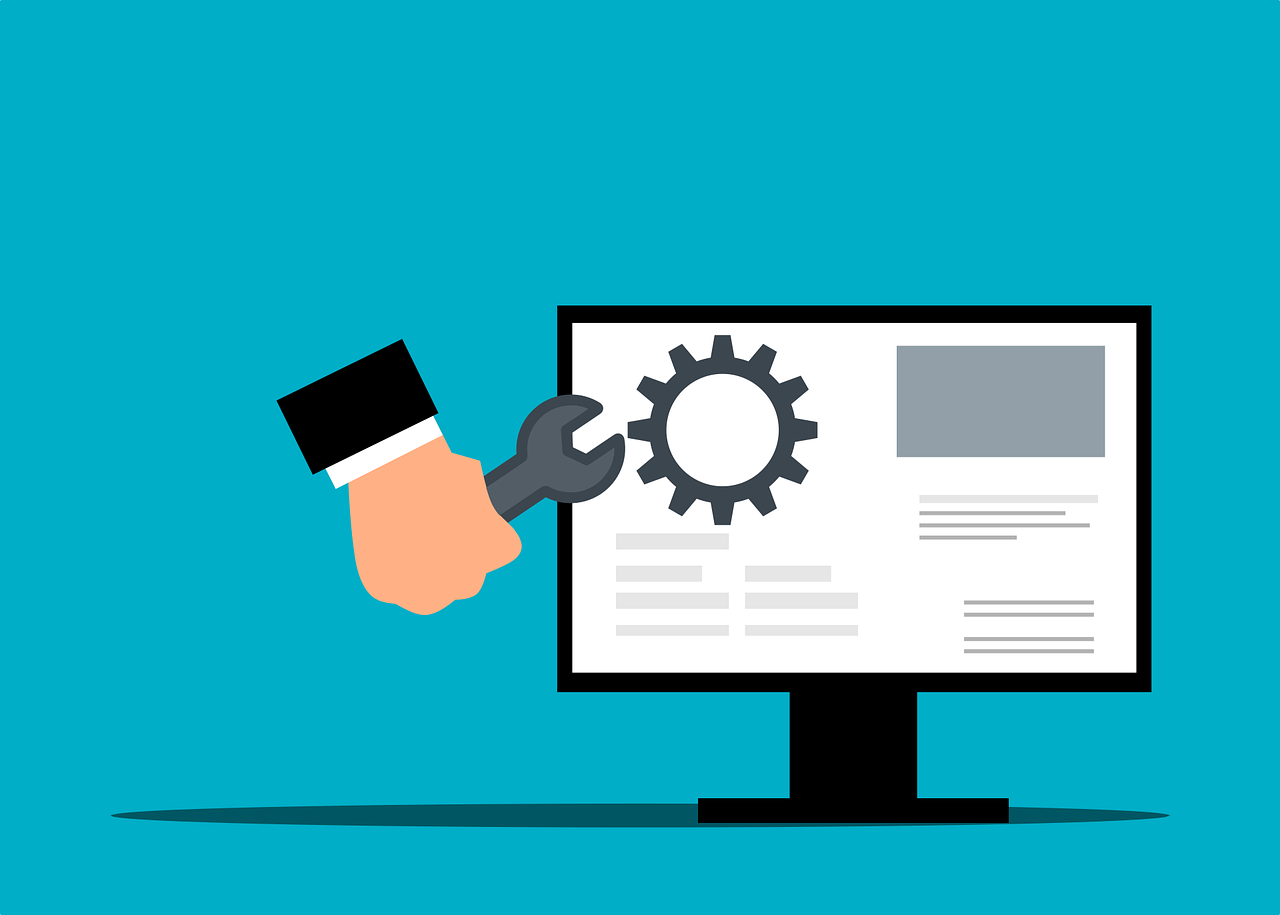What Should You Do to Reduce Risk When Your Mobile Device Goes Missing?
Few things invoke instant panic like a missing smartphone or laptop. These devices hold a good part of our lives. This includes files, personal financials, apps, passwords, pictures, videos, and so much more. The information they hold is more personal than even that which is in your wallet. It’s because of all your digital footprints. […]